See also
This manual refers to Codac v1, but a new v2 implementation is currently in progress… an update of this manual will be available soon. See more.
Installing Codac v1 on Windows for C++ use
Quick start
Using MinGW
Check https://community.chocolatey.org/packages/codac/1.5.7.20250626.
Using Visual Studio
Download and extract e.g. codac_standalone_x64_vc17.zip (for Visual Studio 2022) from https://github.com/codac-team/codac/releases/tag/v1.5.7, open example\CMakelists.txt, choose x64-Release configuration in Visual Studio (instead of x64-Debug), double-click on main.cpp in the Solution Explorer and then click on the green Start button, finally check that “My first tube:Tube [0, 10]” appears.
Optionally, download and run https://github.com/ENSTABretagneRobotics/VIBES/releases/download/0.2.3/VIBes-0.2.3-win32.exe before running the project, and check that a tube appears in VIBes viewer.
Building from sources
You will probably need to install these prerequisites (assuming you installed Chocolatey package manager):
choco install -y cmake.install --installargs 'ADD_CMAKE_TO_PATH=System'
choco install -y git wget make patch winflexbison
choco install -y eigen
Note
Then, install the desired compiler (e.g. choco install -y mingw --version=11.2.0.07112021).
Optionally, for Python (e.g. choco install -y python --version=3.10.4) and documentation:
choco install -y doxygen.install --version=1.9.6
choco install -y graphviz
python -m pip install --upgrade pip
pip install --upgrade wheel setuptools sphinx breathe sphinx-issues sphinx-tabs sphinx_rtd_theme sphinx-reredirects
The logic to follow will then be similar to Linux. You might want to right-click in your desired folder and choose Git Bash Here to run the commands related to Git and compilation. Note that if using Visual Studio build tools, commands such as make and make install need to be replaced with something similar to:
cmake --build . --config Release
cmake --build . --config Release --target install
or
cmake --build . -j 4 --config Release
cmake --build . -j 4 --config Release --target install
to enable parallel compilation on 4 cores.
Warning
-D GAOL_ENABLE_PRESERVE_ROUNDING=OFF -D GAOL_ENABLE_OPTIMIZE=ON -D GAOL_ENABLE_VERBOSE_MODE=OFF. During the compilation of IBEX, specify where they are installed if necessary using the CMake options, e.g., -D INTERVAL_LIB=gaol -D MATHLIB_DIR=../mathlib -D GAOL_DIR=../gaol).Warning
PATH_SUFFIXES with something similar to PATHS ${CMAKE_CURRENT_LIST_FILE}/../../../../ PATH_SUFFIXES in all .cmake in codac/share/codac/cmake/ (where Codac was installed) if a CMake project that tries to use Codac appears to find its installation location but fails to configure the project properly.Warning
choco install -y mingw --version=11.2.0.07112021, you might need to install the following patch for debugging to work correctly:wget.exe https://packages.ensta-bretagne.fr/choco/mingw-patch.11.2.0.20230603.nupkg --no-check-certificate -nv
choco install -y -s . mingw-patch --version=11.2.0.20230603
Note
-DBUILD_TESTS=ON from inside the IDE (it seems related to Ninja support). As a workaround, try to set these options, assuming the MinGW version suggested above was installed: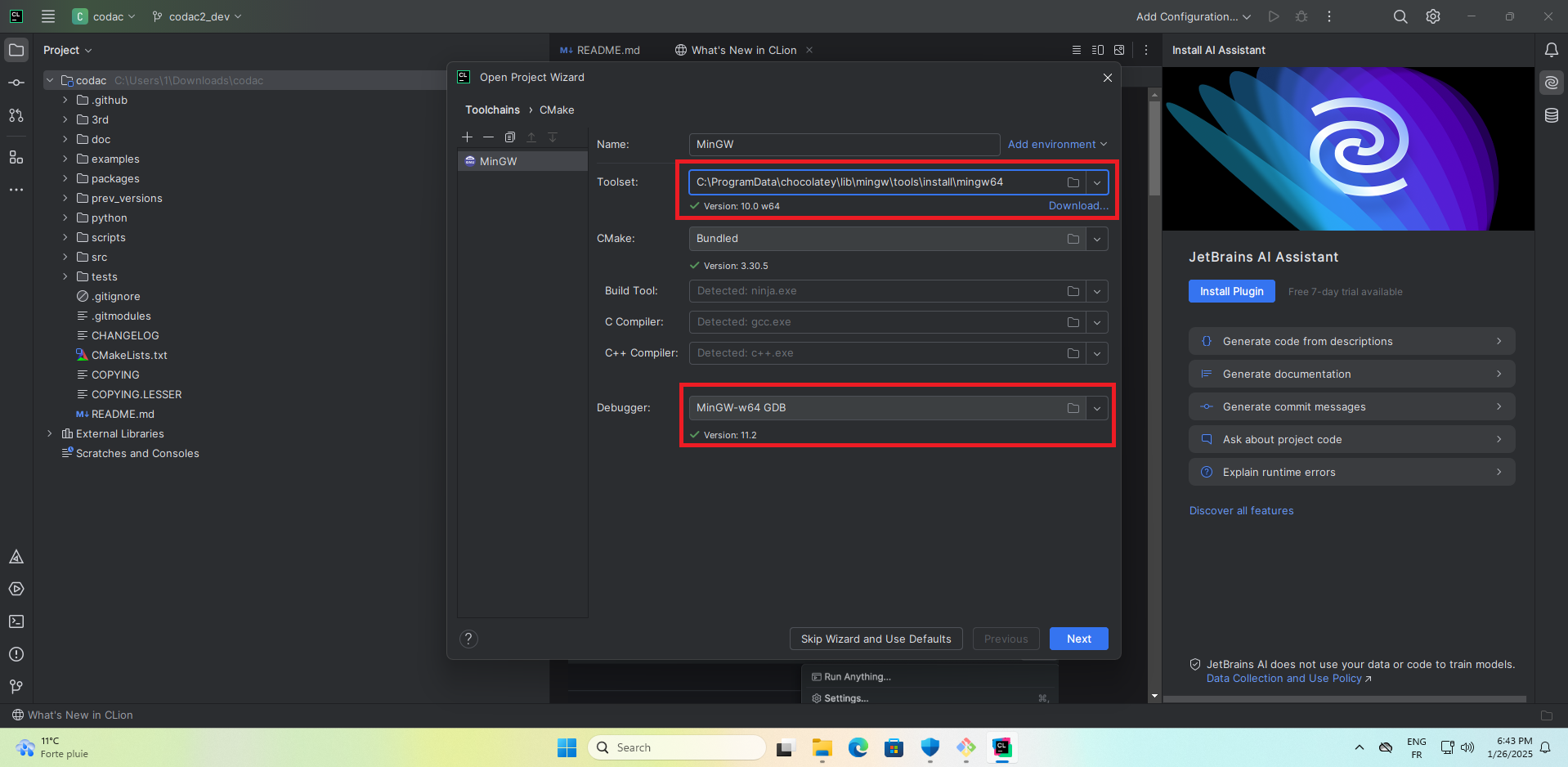
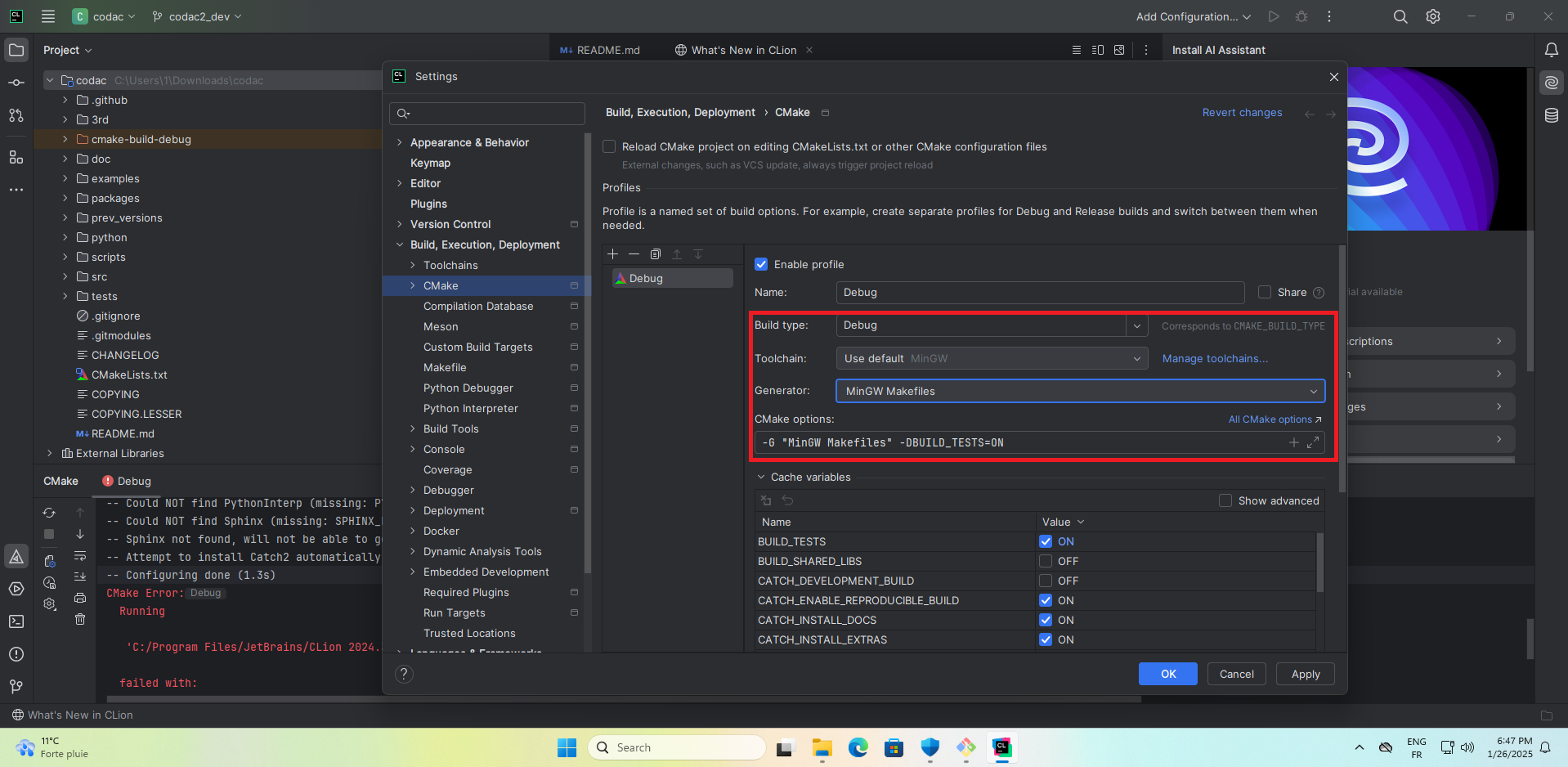
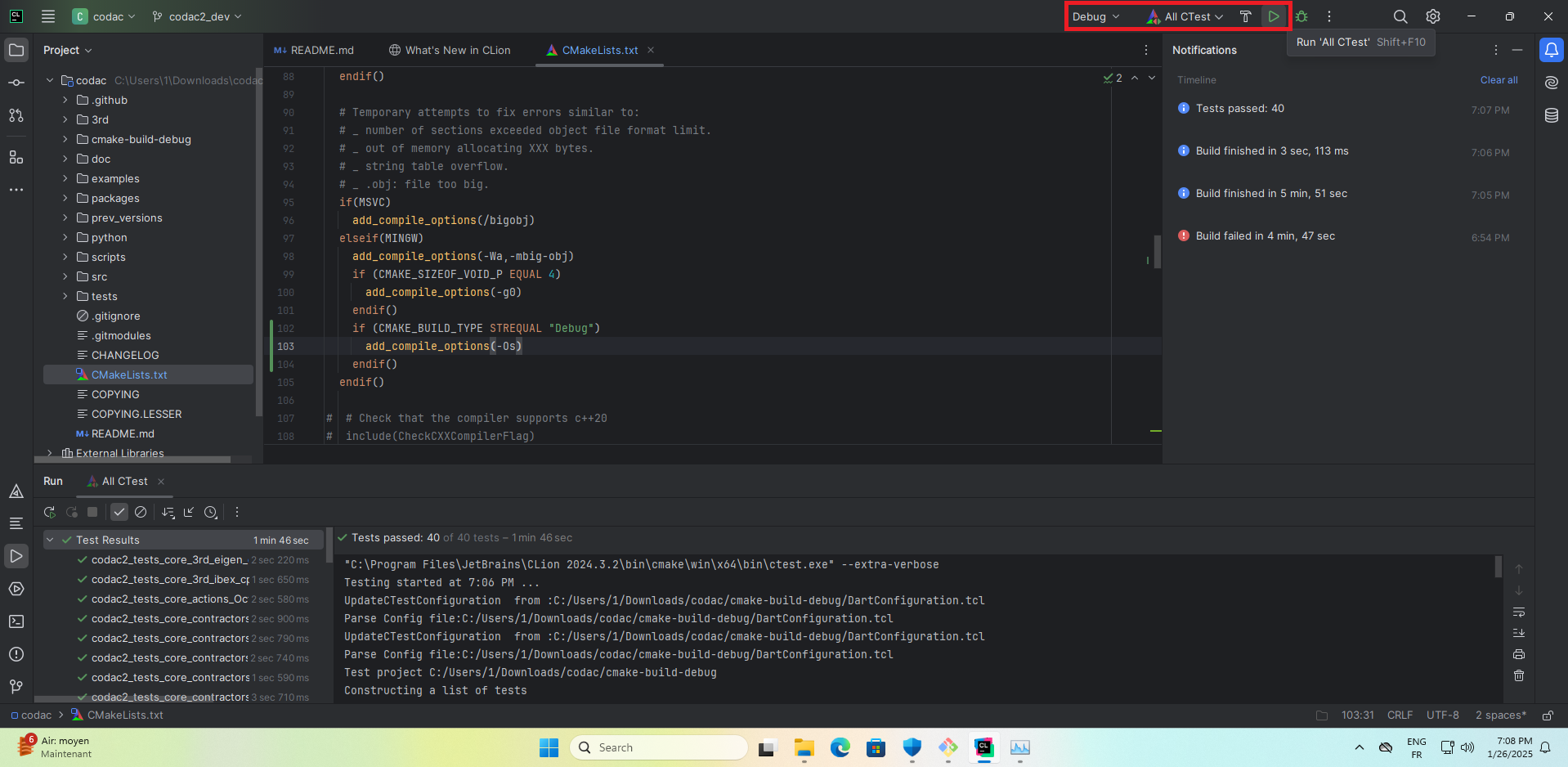
Tip
/MP compiler flag to enable more parallelization possibilities, in e.g.cmake -G "Visual Studio 17 2022" -A x64 -D CMAKE_PREFIX_PATH="../ibex" -D CMAKE_INSTALL_PREFIX="../codac" -D CMAKE_C_FLAGS="/MP4" -D CMAKE_CXX_FLAGS="/MP4" ..
Then, opening the generated .sln file and building the INSTALL project from inside Visual Studio or from the command-line (e.g. cmake --build . -j 4 --config Debug --target install) should be faster (change 4 in -j 4 and /MP4 to another number of cores if needed).
Tip
ctest -C Debug -V --output-on-failure or ctest -C Release -V --output-on-failure (assuming the CMake option -DBUILD_TESTS=ON was specified).See also Information for developers.