See also
This manual refers to Codac v1, but a new v2 implementation is currently in progress… an update of this manual will be available soon. See more.
Installing the Codac library
Codac is available in both C++17 and Python3 (as well as MATLAB through its Python interface). Note that you can also use Codac online in Python, without having to install the library on your machine.
The ✓ configurations are officially supported at the moment:
Language |
Linux (amd64) |
Linux (arm64) |
Windows (x64) |
Windows (x86) |
macOS (arm64) |
macOS (x86_64) |
Online |
|---|---|---|---|---|---|---|---|
C++17 |
|||||||
Python 3.6 |
|||||||
Python 3.7 |
|||||||
Python 3.8 |
|||||||
Python 3.9 |
|||||||
Python 3.10 |
|||||||
Python 3.11 |
|||||||
Python 3.12 |
Note that if you want to contribute to Codac, you have to make the full C++ installation from sources.
Graphical tools
For using Codac with graphical outputs, you will need the VIBes viewer.
VIBes is a visualization system that aims at providing people working with intervals a way to display results (boxes, pavings), without worrying about GUI programming. Some methods have been implemented in Codac in order to extend VIBes’ features to tubes purposes.
You can download the VIBes viewer directly from the official page (click on the Last Release link).
(optional) Get the very last version of VIBes from the sources
You can also install the last version from the sources available on the GitHub development repository. For instance, on Linux systems, a fast installation can be made using the following command lines:
sudo apt-get install qt5-default libqt5svg5-dev qtbase5-dev cmake git
git clone https://github.com/ENSTABretagneRobotics/VIBES
cd VIBES/viewer ; mkdir build ; cd build ; cmake .. ; sudo make install
You can click on the icon to launch it, or use a terminal. For instance, on Linux systems:
VIBes-viewer
This will open the VIBes window, ready to display things:
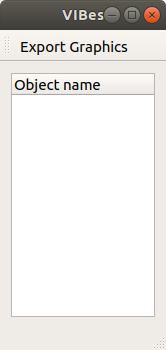
Keep it open!